Tutorial - STEP2
1. Overview
The components used in this tutorial are shown in the figure below.
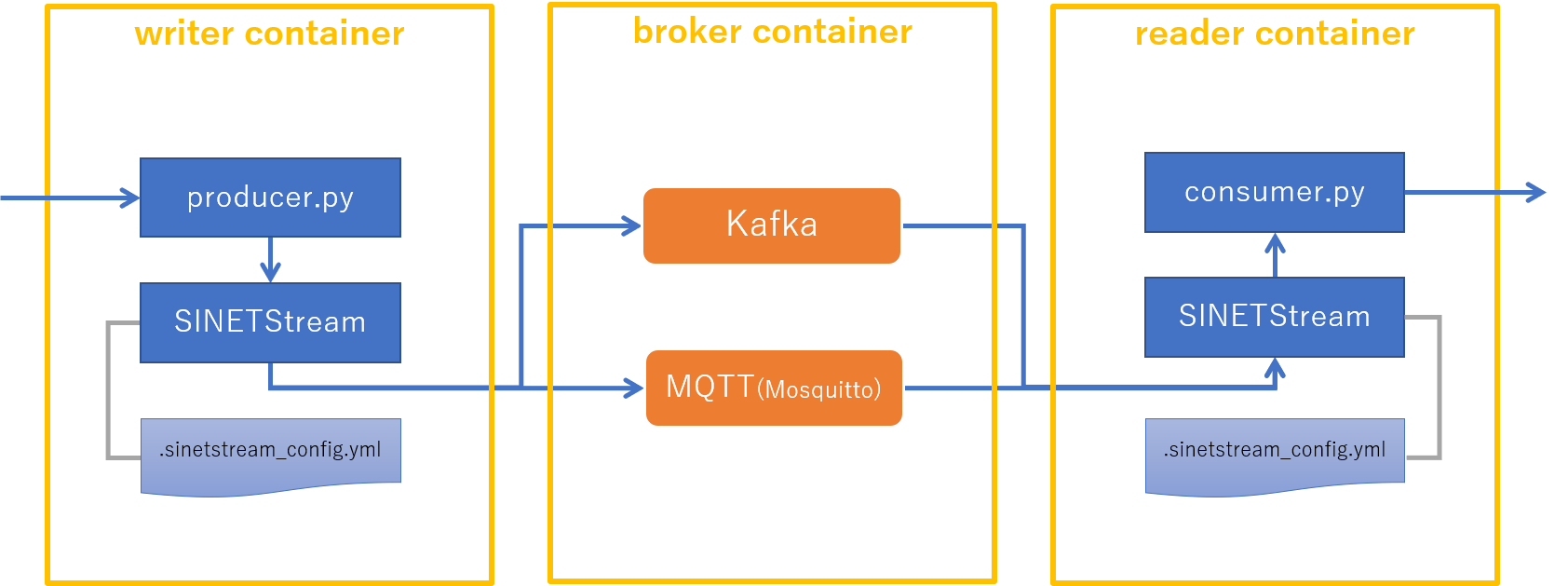
The role of those components shown in Quick Start Guide are as follows.
Writersends messages toBrokerviaSINETStreamReaderreceives messages fromBrokerviaSINETStreamBrokeraggregates and delivers messages fromWritertoReader, and separates the endpoints from each other.
In the STEP1 of the tutorial, Writer, Reader, and Broker were executed on the same machine.
In the STEP2, in contrast, Writer, Reader, and Broker are executed on each different machines.
Prerequisite
- Docker Engine must be installed on the machines where you run the tutorial.
- You can find information about installing Docker Engine in Links to Docker Engine installation instructions.
- Make the TCP/1883 and TCP/9092 ports available on the Broker machine.
- These ports will be used by the broker for listening TCP.
- Enable access to TCP/1883 and TCP/9092 ports on the Broker machine from the
WriterandReadermachines.- Please set your firewall policy so that these communications are not blocked.
Notational conventions
There will be six environments: the host environment and the container environment for each of Writer, Reader, and Broker.
We use the following conventions for distinguishing them.
| Role | Environment | Hostname | Username | IP address |
|---|---|---|---|---|
| Broker | host environment | host-broker | user00 | 192.168.1.XXX |
| Reader | host environment | host-reader | user00 | - |
| Writer | host environment | host-writer | user00 | - |
| Broker | container environment | broker | user01 | - |
| Reader | container environment | reader | user01 | - |
| Writer | container environment | writer | user01 | - |
Please change the values of the host environment according to your actual machines.
In the command execution examples below, the execution environment is indicated by the hostname and the username of the command prompt.
For example, execution of a command on the Writer’s container environment is shown as follows.
[user01@writer]$ ls
In the above example, the username is user01 and the hostname is writer in the Writer’s container environment.
The Writer’s host environment would be shown as follows.
[user00@host-writer]$ ls
2. Prepare the execution environment
Prepare three environments for Broker, Reader, and Writer, in this order.
Open the terminal for three machines and perform the operations as follows.
2.1. Prepare Broker
2.1.1. Prepare the backend system
Run the backend messaging systems (Kafka and MQTT) used by SINETStream in a Docker container.
Execute the following command in the Broker’s host environment.
[user00@host-broker]$ docker run -d --name broker --hostname broker \
-p 1883:1883 -p 9092:9092 harbor.vcloud.nii.ac.jp/sinetstream/tutorial:1.8
Show the status to confirm that the container has started successfully.
[user00@host-broker]$ docker ps -l
CONTAINER ID IMAGE COMMAND CREATED STATUS PORTS NAMES
xxxxxxxxxxxx sinetstream/tutorial:1.8 "/usr/local/bin/supe…" About a minute ago Up About a minute 0.0.0.0:1883->1883/tcp, 0.0.0.0:9092->9092/tcp broker
If STATUS is shown as Up, the container has started successfully.
In the started container, the broker of the messaging systems, i.e., Kafka and MQTT (Mosquitto), are running. The processes running in the container can be checked as follows.
[user00@host-broker]$ docker exec -t broker ps ax
PID TTY STAT TIME COMMAND
1 ? Ss 0:00 /usr/bin/python3 /usr/local/bin/supervisord -n -c /et
9 ? Sl 0:05 java -Xmx1G -Xms1G -server -XX:+UseG1GC -XX:MaxGCPaus
10 ? S 0:00 /usr/sbin/mosquitto -c /etc/mosquitto/mosquitto.conf
12 ? Sl 0:01 java -Xmx512M -Xms512M -server -XX:+UseG1GC -XX:MaxGC
822 pts/0 Rs+ 0:00 ps ax
The role of each process shown in the above example is as follows.
- PID 1
initprocess- Manages the services running in this container
- PID 9
- The Kafka broker
- PID 10
- The MQTT (Mosquitto) broker
- PID 12
- ZooKeeper
- The service used by Kafka to store settings, configuration information, etc.
- PID 822
- The ps command executed to show this process list.
2.2. Prepare Reader
Prepare the Reader’s environment in a Docker container.
2.2.1. Start the Reader’s container environment
Execute the following command in the Reader’s host environment.
[user00@host-reader]$ docker run -d --name reader --hostname reader -e ENABLE_BROKER=false \
--add-host=broker:192.168.1.xxx harbor.vcloud.nii.ac.jp/sinetstream/tutorial:1.8
Specify the IP address of the
Brokerin your environment in place of192.168.1.XXX.
Show the status to confirm that the container has started successfully.
[user00@host-reader]$ docker ps -l
CONTAINER ID IMAGE COMMAND CREATED STATUS PORTS NAMES
xxxxxxxxxxxx sinetstream/tutorial:1.8 "/usr/local/bin/supe…" About a minute ago Up About a minute 1883/tcp, 9092/tcp reader
If STATUS is shown as Up, the container has started successfully.
Here we run the same container image as the Broker’s one, but the -e ENABLE_BROKER = false option prevents Broker from being started.
Show the status to confirm it.
[user00@host-reader]$ docker exec -t reader ps ax
PID TTY STAT TIME COMMAND
1 ? Ss 0:00 /usr/bin/python3 /usr/local/bin/supervisord -n -c /et
30 pts/0 Rs+ 0:00 ps ax
Unlike the status of the Broker’s container, here the Kafka broker, the MQTT broker and ZooKeeper are not running.
The --add-host option specified when starting the Reader’s container is for put the Broker’s IP address into the /etc/hosts file in the Reader’s container.
This option is required because the server name must be resolved for the Kafka broker to work.
Show the /etc/hosts file in the Reader’s container to confirm that the Broker’s IP address is registered.
[user00@host-reader]$ docker exec -t reader cat /etc/hosts
127.0.0.1 localhost
::1 localhost ip6-localhost ip6-loopback
fe00::0 ip6-localnet
ff00::0 ip6-mcastprefix
ff02::1 ip6-allnodes
ff02::2 ip6-allrouters
192.168.1.XXX broker
172.17.0.3 reader
The
Broker’s IP address specified when starting the container is shown in place of192.168.1.XXX. The Reader’s IP address will differ depending on your environment.
2.2.2. Install SINETStream
Install the Python3 library of SINETStream on the container environment.
First, log in to the container environment from the Reader’s host environment.
[user00@host-reader]$ docker exec -it -u user01 reader bash
Next, install the library of SINETStream on the container environment. Please execute the following command.
[user01@reader]$ pip3 install --user sinetstream-kafka sinetstream-mqtt
Collecting sinetstream-kafka
(omit)
Successfully installed avro-python3-1.10.0 kafka-python-2.0.2 paho-mqtt-1.5.1 promise-2.3 pycryptodome-3.9.9 pyyaml-3.13 sinetstream-1.4.0 sinetstream-kafka-1.4.0 sinetstream-mqtt-1.4.0 six-1.15.0
Finally, if the message Successfully installed ... is shown, the library has been successfully installed.
To show the list of installed Python 3 libraries, use the following command.
[user01@reader]$ pip3 list
Package Version
----------------- --------
avro-python3 1.10.0
kafka-python 2.0.2
paho-mqtt 1.5.1
pip 20.2.4
promise 2.3
pycryptodome 3.9.9
PyYAML 3.13
setuptools 50.3.2
sinetstream 1.4.0
sinetstream-kafka 1.4.0
sinetstream-mqtt 1.4.0
six 1.15.0
supervisor 4.2.1
The
Versions of other libraries than SINETStream may differ from the above example.
2.2.3. Prepare Reader program and configuration file
Below is the procedure.
- Create a directory for
Reader - Prepare the SINETStream configuration file
- Prepare the
Readerprogram
In this section, the command is executed in the container environment. We use the same container environment as in section
2.2.2.
Create a directory and change to that directory.
[user01@reader]$ mkdir -p ~/sinetstream/reader
[user01@reader]$ cd ~/sinetstream/reader
Prepare the SINETStream configuration file. Download the configuration file prepared for this tutorial from GitHub.
[user01@reader]$ ss_url=https://raw.githubusercontent.com/nii-gakunin-cloud/sinetstream/main
[user01@reader]$ curl -O ${ss_url}/docs/tutorial/.sinetstream_config.yml
Download the sample program of Reader that uses the SINETStream Python3 API from GitHub. Grant execute permission to the program.
[user01@reader]$ curl -O ${ss_url}/python/sample/text/consumer.py
[user01@reader]$ chmod a+x consumer.py
Verify that the above procedure has been performed correctly. Make sure that the directories and files are the same as in the example below.
[user01@reader]$ pwd
/home/user01/sinetstream/reader
[user01@reader]$ ls -a
. .. .sinetstream_config.yml consumer.py
2.3. Prepare Writer
Prepare Writer in the container environment.
Below is the procedure.
2.3.1. Start the Writer’s container
Execute the following command in the Writer’s host environment.
[user00@host-writer]$ docker run -d --name writer --hostname writer -e ENABLE_BROKER=false \
--add-host=broker:192.168.1.xxx harbor.vcloud.nii.ac.jp/sinetstream/tutorial:1.8
Specify the
Broker’s IP address in place of192.168.1.XXX.
Show the status to confirm that the container has started successfully.
[user00@host-writer]$ docker ps -l
CONTAINER ID IMAGE COMMAND CREATED STATUS PORTS NAMES
xxxxxxxxxxxx sinetstream/tutorial:1.8 "/usr/local/bin/supe…" About a minute ago Up About a minute 1883/tcp, 9092/tcp writer
If STATUS is shown as Up, the container has started successfully.
Since you specified the -e ENABLE_BROKER=false option, Broker will not run in the container.
Show the status to confirm it.
[user00@host-writer]$ docker exec -t writer ps ax
PID TTY STAT TIME COMMAND
1 ? Ss 0:00 /usr/bin/python3 /usr/local/bin/supervisord -n -c /et
31 pts/0 Rs+ 0:00 ps ax
Also, since you specified the --add-host option, the Broker’s IP address is put into the /etc/hosts file in the Writer’s container.
Show the /etc/hosts file to confirm it.
[user00@host-writer]$ docker exec -t writer cat /etc/hosts
127.0.0.1 localhost
::1 localhost ip6-localhost ip6-loopback
fe00::0 ip6-localnet
ff00::0 ip6-mcastprefix
ff02::1 ip6-allnodes
ff02::2 ip6-allrouters
192.168.1.XXX broker
172.17.0.4 writer
The
Broker’s IP address specified when starting the container is shown in place of192.168.1.XXX. TheWriter’s IP address will differ depending on your environment.
2.3.2. Install SINETStream
Install the Python3 library of SINETStream on the container environment. First, log in to the container environment from the Reader’s host environment.
[user00@host-writer]$ docker exec -it -u user01 writer bash
Next, install the library of SINETStream on the container environment. Please execute the following command.
[user01@writer]$ pip3 install --user sinetstream-kafka sinetstream-mqtt
Collecting sinetstream-kafka
(omit)
Successfully installed avro-python3-1.10.0 kafka-python-2.0.2 paho-mqtt-1.5.1 promise-2.3 pycryptodome-3.9.9 pyyaml-3.13 sinetstream-1.4.0 sinetstream-kafka-1.4.0 sinetstream-mqtt-1.4.0 six-1.15.0
Finally, if the message Successfully installed ... is shown, the library has been successfully installed.
To show the list of installed Python 3 libraries, use the following command.
[user01@writer]$ pip3 list
Package Version
----------------- --------
avro-python3 1.10.0
kafka-python 2.0.2
paho-mqtt 1.5.1
pip 20.2.4
promise 2.3
pycryptodome 3.9.9
PyYAML 3.13
setuptools 50.3.2
sinetstream 1.4.0
sinetstream-kafka 1.4.0
sinetstream-mqtt 1.4.0
six 1.15.0
supervisor 4.2.1
The
Versions of other libraries than SINETStream may differ from the above example.
2.3.3. Prepare Writer program and configuration file
Below is the procedure.
- Create a directory for
Writer - Prepare the SINETStream configuration file
- Prepare the
Writerprogram
In this section, the command is executed in the container environment. We use the same container environment as in section
2.3.2.
Create a directory and change to that directory.
[user01@writer]$ mkdir -p ~/sinetstream/writer
[user01@writer]$ cd ~/sinetstream/writer
Prepare SINETStream configuration file. Download the configuration file prepared for this tutorial from GitHub.
[user01@writer]$ ss_url=https://raw.githubusercontent.com/nii-gakunin-cloud/sinetstream/main
[user01@writer]$ curl -O ${ss_url}/docs/tutorial/.sinetstream_config.yml
Download the sample program of Writer that uses the SINETStream Python3 API from GitHub. Grant execute permission to the program.
[user01@writer]$ curl -O ${ss_url}/python/sample/text/producer.py
[user01@writer]$ chmod a+x producer.py
Verify that the above procedure has been performed correctly. Make sure that the directories and files are the same as in the example below.
[user01@writer]$ pwd
/home/user01/sinetstream/writer
[user01@writer]$ ls -a
. .. .sinetstream_config.yml producer.py
3. Run Reader and Writer
Run Reader and Writer to confirm that messages can be sent and received via SINETStream.
SINETStream supports Kafka and MQTT(Mosquitto) as backend messaging systems. First, make sure that you can send and receive messages to/from the Kafka broker. After that, confirm that you can send and receive messages to/from the MQTT broker by changing the settings (without changing the program).
3.1. To send and receive messages to/from Kafka brokers
Thereafter, you will execute the Reader and Writer programs at the same time.
Open two terminals in the host environment to run them.
Run Reader
In the terminal for Reader, log in to the container environment from the host environment.
Please execute the following command.
You do not need to execute it if you are already logged in to the container environment.
[user00@host-reader]$ docker exec -it -u user01 reader bash
Change to the directory for Reader.
[user01@reader]$ cd ~/sinetstream/reader
Run the Reader program.
In the argument, the service name of the Kafka broker service-tutorial-kafka is specified.
[user01@reader]$ ./consumer.py -s service-tutorial-kafka
Press ctrl-c to exit the program.
: service=service-tutorial-kafka
The service name specified in the command line is shown after the colon(:).
Run Writer
In the terminal for Writer, log in to the container environment from the host environment.
Please execute the following command.
You do not need to execute it if you are already logged in to the container environment.
[user00@host-writer]$ docker exec -it -u user01 writer bash
Change to the directory for Writer.
[user01@writer]$ cd ~/sinetstream/writer
Run the Writer program. In the argument, the service name of the Kafka broker service-tutorial-kafka is specified.
[user01@writer]$ ./producer.py -s service-tutorial-kafka
Press ctrl-c to exit the program.
: service=service-tutorial-kafka
The service name specified in the command line is shown after the colon(:).
Send and receive messages
In the terminal for Writer, enter some text and hit the Enter (Return) key.
The text will be sent as a message to the Kafka broker.
The Reader program receives the message from the Kafka broker and shows it in the terminal.
Check that the message you sent from Writer is shown in the terminal for Reader.
Verify that the message is being delivered by Broker
Temporarily stop Broker to make sure that the messages sent by Writer are being delivered by Broker.
Execute the following command in the Broker’s host environment to stop the Broker’s container.
[user00@host-broker]$ docker stop broker
Try to send a message from the terminal for Writer using producer.py.
Since Broker is stopped, Reader cannot receive the message from Writer, and you will see nothing shown in the terminal for Reader.
Once confirmed, execute the following command in the Broker’s host environment to restart the Broker container.
[user00@host-broker]$ docker start broker
Stop Reader and Writer
Stop the sample programs of Reader and Writer.
Please type ctrl-c at each terminal.
3.2 To send and receive messages to/from MQTT broker (Mosquitto)
Perform the same operation as for the Kafka broker.
Confirm that messages can be sent and received via the MQTT broker.
In the argument, specify the service name of the MQTT broker service-tutorial-mqtt in place of service-tutorial-kafka in the above example.
Run Reader
Execute the following command in the terminal for Reader.
[user01@reader]$ ./consumer.py -s service-tutorial-mqtt
Press ctrl-c to exit the program.
: service=service-tutorial-mqtt
The current directory of the terminal for
Readeris assumed to be theReader’s directory in the container environment.
Run Writer
To execute the following command in the terminal of Writer.
[user01@writer]$ ./producer.py -s service-tutorial-mqtt
Press ctrl-c to exit the program.
: service=service-tutorial-mqtt
The current directory of the terminal for
Writeris assumed to be theWriter’s directory in the container environment.
Send and receive messages
Perform the same operations as for the Kafka broker.
In the Writer’s terminal enter some text and hit the Enter (Return) key.
Check that the text is shown in the Reader’s terminal.
Stop Reader and Writer
Once the messages have been transmitted, stop the sample programs of Reader and Writer.
Please type ctrl-c at each terminal.
3.3. Stopping and deleting containers
Finally, stop and delete the container used in this tutorial.
Operations on containers should be performed on the host environment.
To log out from the container environment, execute exit within the container.
[user01@reader]$ exit
exit
[user00@host-reader]$
After logging out of the host environment, execute the following command on each machine.
Broker
[user00@host-broker]$ docker stop broker
[user00@host-broker]$ docker rm broker
Reader
[user00@host-reader]$ docker stop reader
[user00@host-reader]$ docker rm reader
Writer
[user00@host-writer]$ docker stop writer
[user00@host-writer]$ docker rm writer
4. About SINETStream
Here is a brief description of the SINETStream configuration file and the API used in this tutorial.
The description in this page is exactly the same as the one in STEP1.
4.1. Configuration file
The contents of the SINETStream configuration file .sinetstream_config.yml is as follows.
service-tutorial-kafka:
type: kafka
brokers: "broker:9092"
topic: topic-tutorial-kafka
value_type: text
service-tutorial-mqtt:
type: mqtt
brokers: "broker:1883"
topic: topic-tutorial-mqtt
value_type: text
The configuration file contains hierarchical keys and values in YAML format.
The top level key is the service name defined in SINETStream.
In the above example, service-tutorial-kafka and service-tutorial-mqtt are the service name.
The service name is a label to collectively handle various parameters related to the broker.
The service name specified in the arguments of the Reader and Writer sample programs corresponds to this label defined in the configuration file.
Specify the parameters related to the broker in the child element of the service name.
The parameters corresponding to the service name service-tutorial-kafka are as follows.
type: kafka
brokers: "broker:9092"
topic: topic-tutorial-kafka
value_type: text
Below is a brief description of each parameter.
- type
- Specify the type of the messaging system.
- Use
kafka,mqtt, etc.
- brokers
- Specify the address of the broker.
- The format of the address is the host name and port number concatenated by a colon.
- topic
- Specify the topic name to/from which the messages are sent and received.
- value_type
- Specify the message type.
- One of the following values can be used.
textbyte_array
- The
texttype used in the tutorial specifies that the message is of type string
Please refer to the user guide for more information about configuration files.
4.2. SINETStream API
Reader
In the Reader sample program consumer.py, the SINETStream API is used as follows.
with MessageReader(service) as reader:
for message in reader:
print(f"topic={message.topic} value='{message.value}'")
The entire code of the sample program consumer.py is available on GitHub.
First, create a MessageReader object to receive a message, specifying the service name in the argument.
MessageReader is usually executed by Python’s with statement.
As a result, connection and disconnection to/from the broker are executed at the boundary of the with block.
The object named reader given by the with statement is iterable.
The object named message given by the for statement is a message received from the broker.
Writer
In the writer sample program producer.py, the SINETStream API is used as follows.
with MessageWriter(service) as writer:
while True:
message = get_message()
writer.publish(message)
The entire code of the sample program
producer.pyis available on GitHub.
First, create a MessageWriter object to send a message, specifying the service name in the argument.
MessageWriter is usually executed by Python’s with statement.
As a result, connection and disconnection to/from the broker are executed at the boundary of the with block.
Send a message to the broker by invoking the publish(message) method of the object named writer given by the with statement.
Please refer to the user guide for more information about the SINETStream Python API.
4.3. SINETStream API (asynchronous API)
SINETStream v1.4 now supports asynchronous API. We have prepared sample programs on Github that executes the same processing as described above with asynchronous API.
Reader (asynchronous API)
In the sample program consumer.py of the ‘Reader’ of the asynchronous API, We use the following example to show how to use SINETStream API.
reader = AsyncMessageReader(service)
reader.on_message = show_message
reader.open()
First, let’s create an ‘AsyncMessageReader’ object to receive the message. At that time, please specify the service name as an argument.
Next, specify the callback function to be called when a message is received in the ‘.on_message’ property. The callback function can receive the messages from the argument. The sample program uses the following callback function.
def show_message(message):
ts = datetime.fromtimestamp(message.timestamp)
print(f"[{ts}] topic={message.topic} value='{message.value}'")
Finally, you call reader ’.open()’ to connect to the broker.
Writer (asynchronous API)
In the sample program producer.py of the ‘Writer’ of the asynchronous API, we use the following example to show how to use SINETStream API.
with AsyncMessageWriter(service) as writer:
while True:
message = get_message()
writer.publish(message)
First, create an ‘AsyncMessageWriter’ object for sending messages. At that time, specify the service name as an argument. ‘AsyncMessageWriter’ is usually executed by with statement of Python. This will connect to and disconnect from the broker within the block of the with statement. You can send a message to the broker by calling ‘.publish(message)’ on the value ‘writer’ which returned by the with statement.
In synchronous API, ‘.publish()’ blocks the sending process until it completed, but in asynchronous API, it returns without blocking the process. In addition, ‘.publish()’ of asynchronous API returns a Promise Object to specify the processing after the processing result is confirmed.