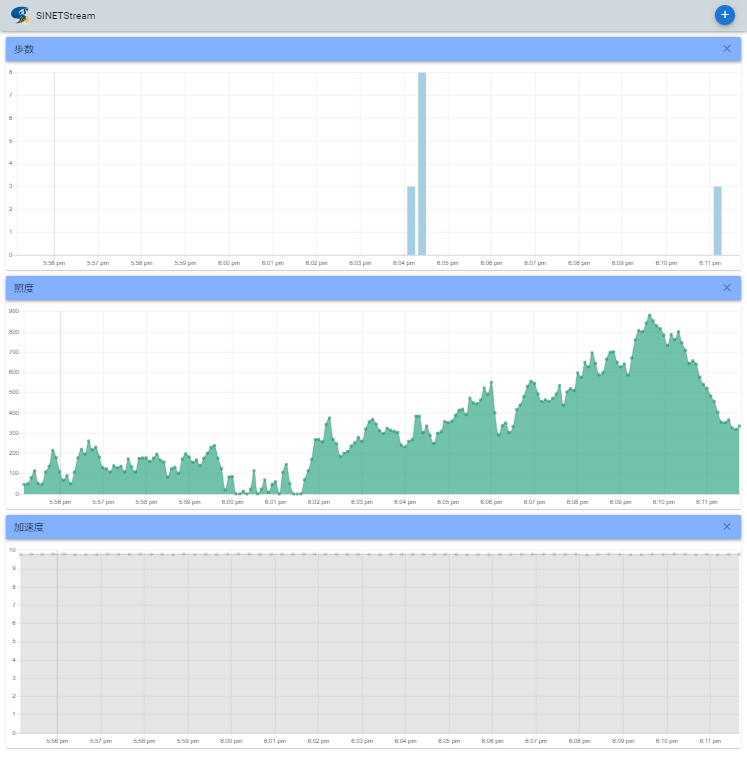SINETStream Android Tutorial Container
The container image for the SINETStream Android tutorial
Overview
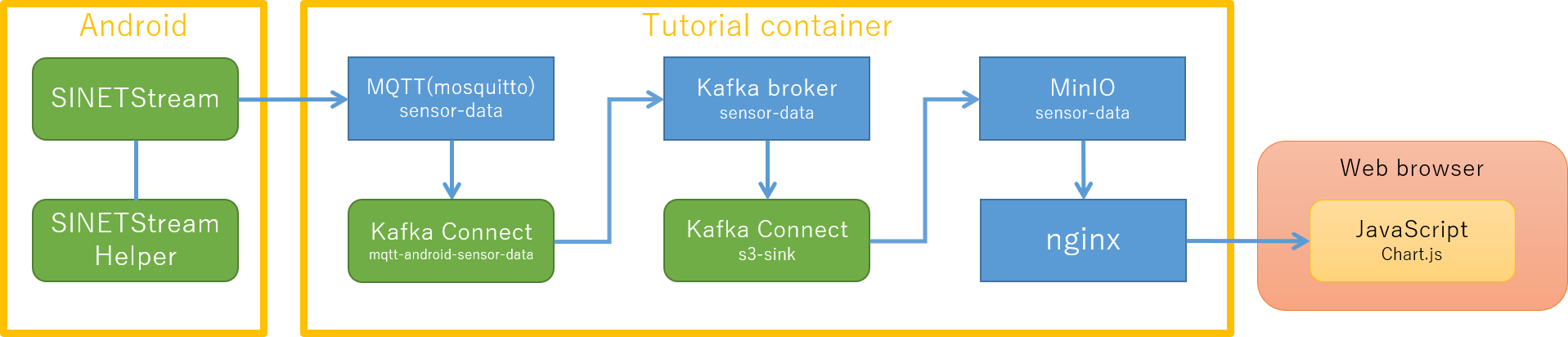
Followings are brief descriptions for each functional components depicted in the figure.
- The
SINETStreamsends the sensor data, which has collected at theSINETStreamHelperin the Android device, to the MQTT broker. - The MQTT broker (mosquitto) on the tutorial container receives a message (= sensor data) sent from an Android device.
- The message received by the MQTT broker is relayed to the Kafka
broker by Kafka Connect (
mqtt-android-sensor-data). - The message received by the Kafka broker is relayed to the object
storage (MinIO) by Kafka Connect(
s3-sink). - The object storage (MinIO) contents are published by the reverse proxy (nginx) for HTTP access.
- The sensor data published by the nginx can be visualized as graph images on a web browser.
Software components on the tutorial container
Message broker
| Broker Type | Topic Name | Listen Port |
|---|---|---|
| MQTT(mosquitto) | sensor-data | TCP/1883 |
| Apache Kafka | sensor-data | TCP/9092 |
On the tutorial container, both MQTT and Kafka brokers are running. But only the MQTT broker receives messages from Android devices.
Kafka Connect
| Name | Direction | Target |
|---|---|---|
| mqtt-android-sensor-data | source | MQTT |
| s3-sink | sink | Amazon S3 compatible object storage |
The received sensor data is handled by Kafka Connect so that the data is either sent to the Kafka broker (source), or sent from the Kafka broker (sink). On the tutorial container, the Kafka Connect sends data from the MQTT broker to the Kafka broker, and from the Kafka broker to the S3 compatible object storage (MinIO).
Object Storage
| Software | Bucket Name |
|---|---|
| MinIO | sensor-data |
The sensor data sent from an Android device to the tutorial container is eventually stored in the Amazon S3 compatible object storage (MinIO).
Prerequisites for the tutorial container
- The
Docker Enginemust have installed on the host node to run this tutorial container. - Port numbers TCP/1883 and TCP/80 must be available on the host node
to run this tutorial container.
- The MQTT broker listens on TCP/1883.
- The nginx listens on TCP/80.
- You can change these port numbers by container execution parameter.
- The port TCP/1883 on the host node must be reachable from Android devices.
- The communication between the two should not be blocked by firewall.
- The port TCP/80 on the host node must be reachable from a client Web browser.
- The communication between the two should not be blocked by firewall.
About the run example
In the following descriptions, we note the IP address of the host node
to run this tutorial container as 192.168.1.XXX.
Read it accordingly to fit to your running environment.
Prepare the running environment
Installation and operation of the tutorial container
Run group of services like MQTT broker as a Docker container. For detailed operations, see the companion document TUTORIAL DOCKER-CONTAINER.
Setup the SINETStream configuration on an Android device
To send messages from the SINETStream to the MQTT broker running on the tutorial container, set the SINETStream configuration as follows.
header:
version: 3
config:
service-tutorial-mqtt:
type: mqtt
brokers: "192.168.1.XXX:1883"
topic: sensor-data
value_type: text
Adjust the brokers value so that it fits to your running environment.
Display collected sensor data as graph images
Access to the following URL to display collected sensor data as graph images on your Web browser.
http://192.168.1.XXX/
Set the address 192.168.1.XXX to fit to your running envirionment.
This tutorial container provides three types of graph images
(step_count, light and accelerometer) as default.